The ArcaOS EPC can be affected by failing Hard Drive. For EPCs with eComStation (eCS), run the "Hard File Monitor" if hard disk issues are suspected to determine the health of the Hard Drive. Newer EPCs are based on ArcaOS and this utility is not included but the install package is included below.
While diagnostic info can be helpful, it is still possible to have a failing drive without any significant errors reported. If errors are reported, swap the EPC and return to RI for repair.
This utility uses S.M.A.R.T. (Self-Monitoring, Analysis and Reporting Technology; often written as SMART) monitoring system for computer hard disk drives (HDDs) and solid-state drives (SSDs) to detect and report on various indicators of reliability, in the hope of anticipating failures. When a failure is anticipated by S.M.A.R.T., the user may choose to replace the drive to avoid unexpected outage and data loss. The manufacturer may be able to use the S.M.A.R.T. data to discover where faults lie and prevent them from recurring in future drive designs.
To Monitor HDD:
1. Choose eCS > Programs > Utilities > Problem Determination Tools > Hard File Monitor to launch the program. (See Figure 1)
2. The monitor is simple, GREEN for good, RED for bad, Grey for Not Supported. Clicking on the drive opens Drive Information that provides drive status and model number.
3. If any drives are RED, contact Roos Support ([email protected]) for a replacement EPC immediately. Make sure the Guru System button is Green and choose System > Backup to make sure everything has been backed up to the Guru server.
Figure 1: Hard Disk Drive Monitor
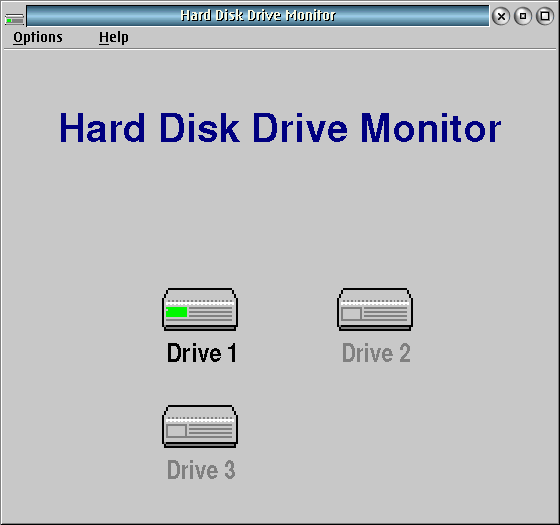
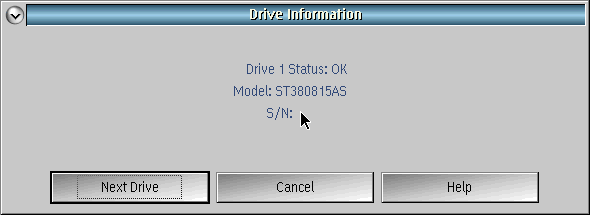
For ArcaOS, install by unzipping the file, running "HD_Inst.cmd", follow the prompts and restart to enable.
NOTE: May interfere with VBox Shared Folders. Do not use in a VM.

