RI8574 ArcaOS EPC Issue with "Controller did not respond to the self-test request, error #1" message interrupting the EPC boot procedure. This occurs because the EPC is configured for a Cassini system with the RI8583A Cassini 16 Production Touchscreen Monitor and Keyboard (ELO touch display) and the device is not connected or not responding. This can occur after swapping with an exchange or spare EPC. To resolve this issue follow the steps below to modify the boot configuration to remove the ELO "mouse" drivers.
To Modify the Boot Configuration to Remove ELO Touch Display Device Drivers:
- At the interrupted boot screen (See Figure 1), press "Enter" key to continue booting.
- Open a command window and type "edit config.sys" to the "C:\" prompt.
- Use the editor to scroll and identify the lines similar to the ones below and modify the commended lines by removing or adding "REM " to match the AFTER paragraph below.
Before Text:
REM DEVICE=C:\OS2\BOOT\AMOUSE.SYS
DEVICE=C:\ELO\MONMOU01.SYS 2310,1,9600 -s- -c4146,10,24,4106,1,255 -m6 -b-
DEVICE=C:\OS2\BOOT\AMOUSE.SYS STYPE=ELOMOU$
After Text:
DEVICE=C:\OS2\BOOT\AMOUSE.SYS
REM DEVICE=C:\ELO\MONMOU01.SYS 2310,1,9600 -s- -c4146,10,24,4106,1,255 -m6 -b-
REM DEVICE=C:\OS2\BOOT\AMOUSE.SYS STYPE=ELOMOU$.
- Restart the EPC by choosing Shutdown from the right mouse button menu on the desktop or pressing the power button and choosing Shutdown.
- The EPC will automatically restart and confirm that the message is no longer displayed and the mouse still functions.
Figure 1: EPC Boot screen with Controller did not respond... Press Enter to continue...
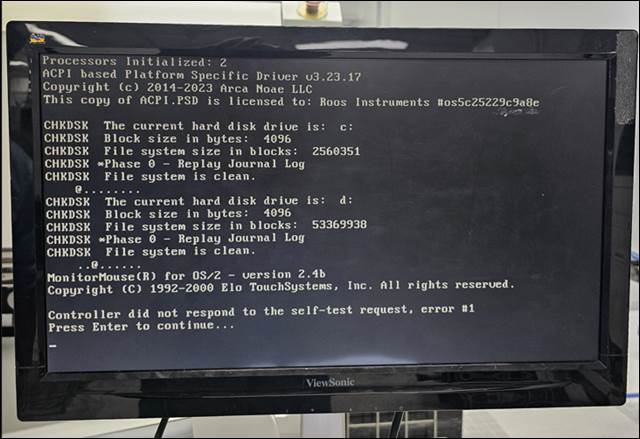
See also:

