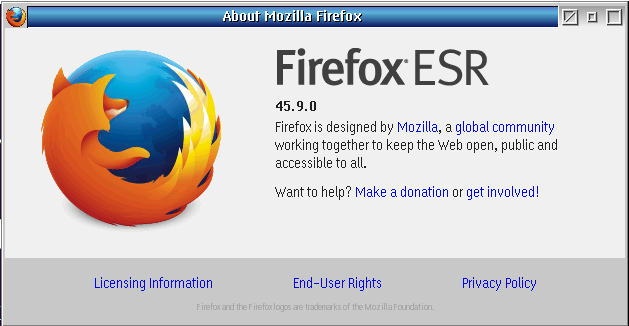The Cassini EPC with ArcaOS includes the Firefox ESR web browser. It may become necessary to update the web browser to continue accessing websites. If the EPC ArcaOS version is not updated enough, the EPC may have to be exchanged via RMA for the OS to be upgraded, please contact [email protected] and supply the EPC's serial number to initiate the process.
Update: As of Sept 2021, there is also a SSL Cert that may need to be updated to access certain sites. See Adding Let’s Encrypt’s new root and intermediate certificates to Mozilla applications for details. This step may be unnecessary with future versions of Firefox.
Build of current versions is in progress at https://github.com/bitwiseworks/mozilla-os2/wiki(link is external). Please note that printing is disabled in latest builds.
To Update Firefox with Script:
- Copy the "upgdFirefox-49.9.0.cmd" cmd to a EPC with ArcaOS (note: Requires EPC with ArcaOS). This script performs steps 1-4 in the To Update Firefox steps below.
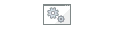 upFirefox-45.9.cmd
upFirefox-45.9.cmd - Double click on the file or open a command prompt to the folder this file is in and type "upFirefox-45.0.cmd" followed by the ENTER key to upgrade Firefox and prepare for adding Let's Encrypt's certificates.
- After the script completes, start with step 2 in the steps for "Adding Let’s Encrypt’s new root and intermediate certificates to Firefox 45.9.0"
- Validate upgrade choosing Help > About and confirming the version. (See Figure 1)
To Update Firefox:
- Download the most recent version of Firefox (i686 build) @ https://ecsoft2.org/firefox
As of 2021-09: 45.9.0 - https://hobbes.nmsu.edu/download/pub/os2/apps/internet/www/browser/firefox-45.9.0.en-US.os2-i686-9.9.2-08112020.zip - Close Firefox application if it is running.
- Double click the downloaded .zip file, choose File > Extract Files to... , type "C:\Programs\firefox" in the Destination Path and choose Extract button.
- Open a Command Prompt and type the following (press ENTER key at the end of the command):
yum install bww-resources-rpm cairo dash-sh fontconfig freetype hunspell libc libc-devel libcx libgcc1 libicu libjpeg-turbo libkai libpng libstdc++6 libvpx nspr nss nss-util os2-base os2-mpts pango pixman pthread zlib nspr - Launch Firefox from the ArcaOS > Desktop > Network > Firefox app link. An profile migration wizard may appear before the app launches. Verify verizon of Firefox app from the Help > About menu. (See Figure 1)
Source: https://ecsoft2.org/firefox
Note: If also using Apache OpenOffice, run the following command to install legacy libraries that are be updated. yum install icu-legacy
Adding Let’s Encrypt’s new root and intermediate certificates to Firefox 45.9.0:
- Open a command prompt and type:
wget --no-check-certificate https://letsencrypt.org/certs/isrgrootx1.pem https://letsencrypt.org/certs/lets-encrypt-r4.pem https://letsencrypt.org/certs/lets-encrypt-e2.pem - Go to https://letsencrypt.org/certs
- When the “Your connection is not secure” warning appears, click the Advanced button, then click the Add Exception… button.
- Uncheck the option to Permanently store this exception and click Confirm Security Exception.
- Scroll down the page to the section on Root Certificates. Under the Active bullet point, locate the ISRG Root X1 certificate, and select the pem download link for it. Save this certificate to disk.
- Scroll down the page to the section on Intermediate Certificates. Under the Backup bullet point, locate the Let’s Encrypt R4 certificate, and select the pem download link for it. Save this certificate to disk.
- Repeat this procedure for the Let’s Encrypt E2 certificate.
- From the main menu in Firefox, select Tools | Options. Click Advanced on the left, and select the Certificates tab on the right. Click the View Certificates button to open the Certificate Manager.
- In Certificate Manager, select the Authorities tab, and click the Import… button below the list. Browse to the location where the previously downloaded certificates (.pem files) exist, and select the first one (isrgrootx1.pem).
- In the Downloading Certificate dialog, select the option to Trust this CA to identify websites and click OK.
- Repeat this procedure for the remaining two certificates.
- Close Certificate Manager and restart Firefox.