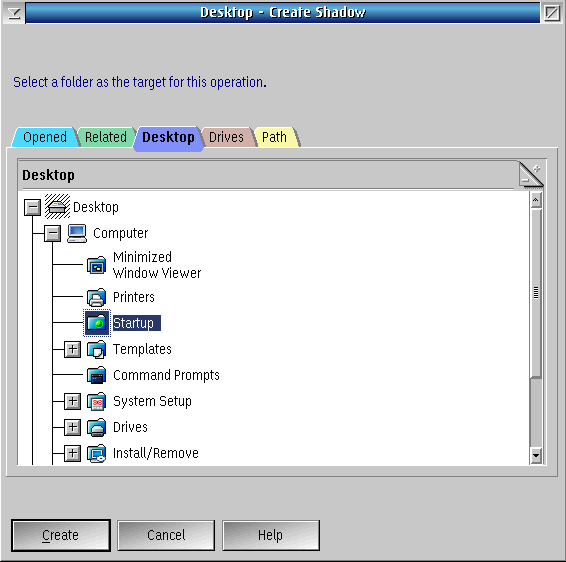If Guru does not launch when the ArcaOS EPC starts up, the relevant Desktop configuration has likely been lost. If the ArcaOS Desktop settings have changed and the Startup folder lost, these instructions will help you rebuild the Desktop as it is configured when the tester shipped. This could happen if the EPC is not shut down properly (crash) or the Desktop is recovered from the startup recovery screen, see Recovering RI System Controller with ALT+F2.
To help with recovery efforts, a backup of Drive D is usually included in the c:\RI directory. It also includes the RI GuruServer Startup icon which should be placed in the Startup folder. A few other recovery files include a copy of the Guru Server application (gSrv74_##.zip), the RiflMasterDef.cff which contains the calibration data for the RIFL Master's 10 MHz system clock, a network configuration file that is valid at RI factory and a SQLiteBrowser application icon that can be used to inspect a raw RITdb file.
To Fix RI GuruServer Startup:
- Open the C:\RI folder via the Drives icon from the OS task bar, left click on the Drives icon and the Drive C folder, then right click on the RI folder to open a folder window.
- From the RI folder, right click on the RI GuruServer Startup icon and choose Create shadow...
- Choose Desktop tab, then expand Computer and select Startup then choose Create button.
Figure 1: Drive C > RI
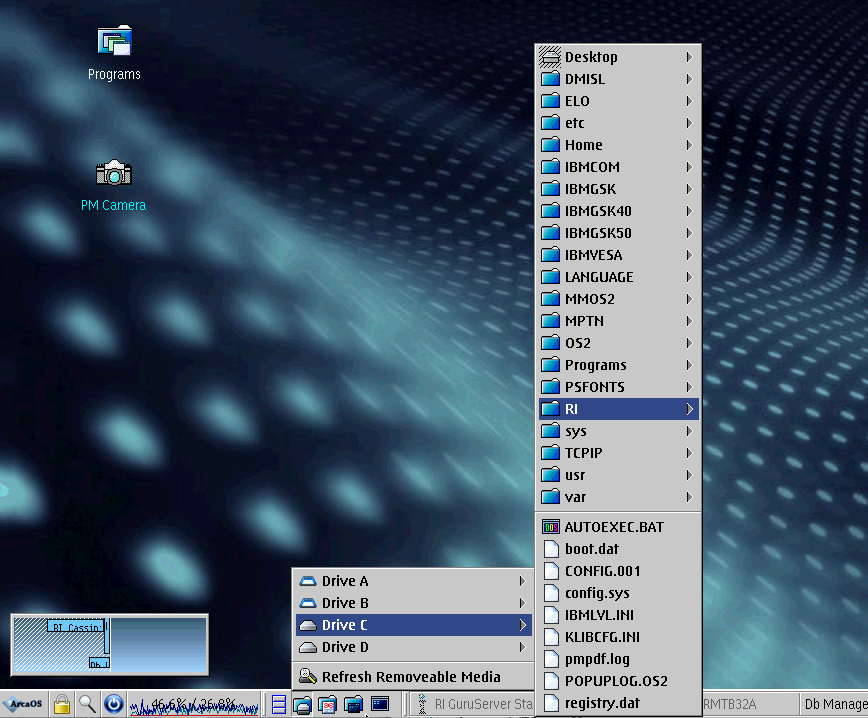
Figure 2: Create shadow...
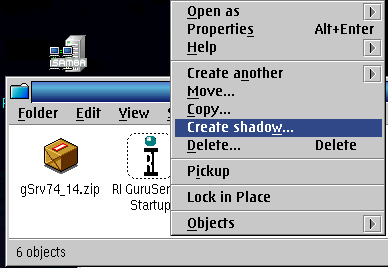
Figure 3: Create Shadow > Desktop > Computer > Startup