Cassini systems may occasionally display a black internal processing error screen when restarting the EPC. The problem error does NOT indicate the EPC has failed and can be recovered from by switching the Power to OFF, then back to START. If a black screen appears when operating the Cassini test system and not only when performing a system shut down, please contact [email protected].
Severity: Minor (work around available)
Symptoms
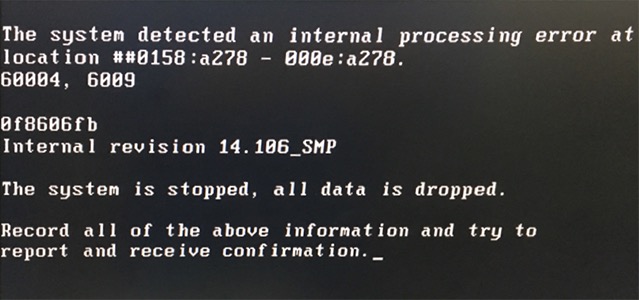
Black screen with white text displays the following (or similar):
"The system detected an internal processing error at location ##0000:0000 - 0000:0000.
60004, 6009
0f8606fb
Internal revision 14.106_SMP
The system is stopped, all data is dropped.
Record all of the above information and try to report and receive confirmation. _"
Root Cause
Cassini EPC is designed with a circuit to automatically power on the mother board when powered off via the OS. The circuit performing this action may lead to seeing the symptoms above and choosing "Shut down only" when restarting the OS can avoid this issue. (See Figure 2) This issue has been traced to a race condition on certain mother boards when restarting a multi-core CPU with the eCS and ArcaOS SMP kernel active.
Recover from Internal Processing Error Screen
- Turn the Power switch on the infrastructure to the OFF position.
- Turn the Power switch to the START position, release to the ON position. The system will start normally. (If not, see
 Software Startup Failure & Recovery)
Software Startup Failure & Recovery)
EPC Restart and Shut Down Procedure
If the system controller is still running, close the RI System Software and shut down the OS.
- Choose System > Quit from the main Cassini window.
- The system will confirm with a dialog box that asks, "Are you sure you want to shut down the system?" Choose YES.
- Now perform an OS shutdown by clicking on the Shutdown Icon (
 ) from the OS menu bar.
) from the OS menu bar.
IMPORTANT: To avoid seeing this symptom, always choose "Shut down only" as the Reboot Option when attempting to Restart the OS (See Figure 2). - Answer Yes to exit any remaining programs and confirm the shutdown.
NOTE: A "Protection Fault" dialog may appear. This is OK and is caused by having the DBManager app open, launched automatically by Guru. - The OS will display a shut down animation similar to a CRT monitor turning off.
- The system controller will restart automatically if the Power switch on the infrastructure is not moved to the OFF position.
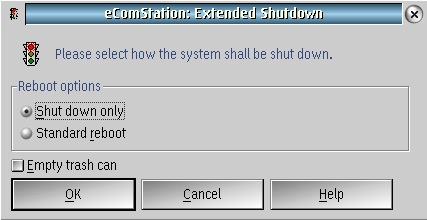
Affected TIM Models: RI8574A, RI8574A1, RI8574A2

