Purpose : To provide examples of alternate methods of entering Calibration Data to the Device Interface.
This document describes the procedure on how to apply offsets to final test data in order to
improve correlation. Offsets can be applied to the test data as a multiplier and/or an adder.
1) Compile the test plan in which you want to add the offsets to.
2) Offsets can be created in one of two ways;either by editing an existing limit file in a spreadsheet program
or by creating from scratch (which will also automatically add to any existing limit file).
a) Add data offsets by editing existing limits file:
If you already have a limit file for your application and you want to add the data offsets in a
spreadsheet program, then you first must export your limit table. To access your limit table,
go to "Limits/Table". Then to export the table, select "File/Export CSV".
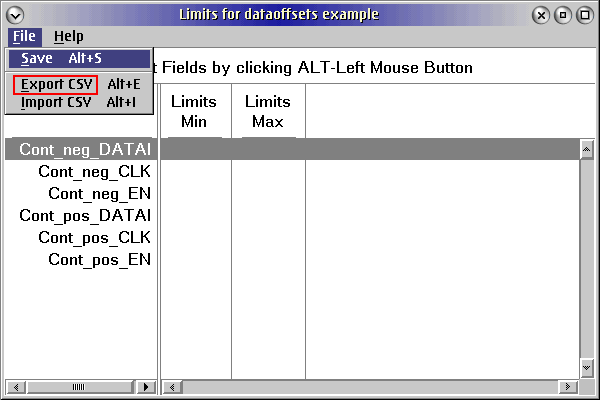
To add the data offsets, open up the exported table in a spreadsheet program and add columns
'D' and 'E' as shown below (be sure spelling, spacing and case are EXACTLY as shown).
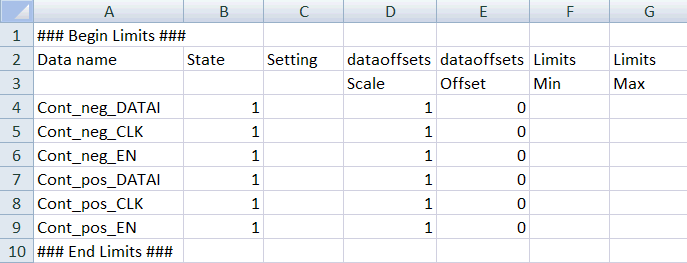
When you are finished, save the table and import it back to the test plan table by selecting
"File/Import CSV".
b) Create data offsets from scratch:
To create data offsets, select "Limits/New" from the test plan and then type in "dataoffsets"
for the name (spelling and spacing must be exact).
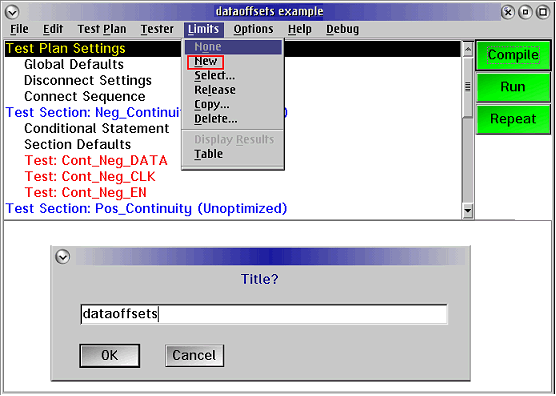
This will create two columns in a limit file (as shown below).
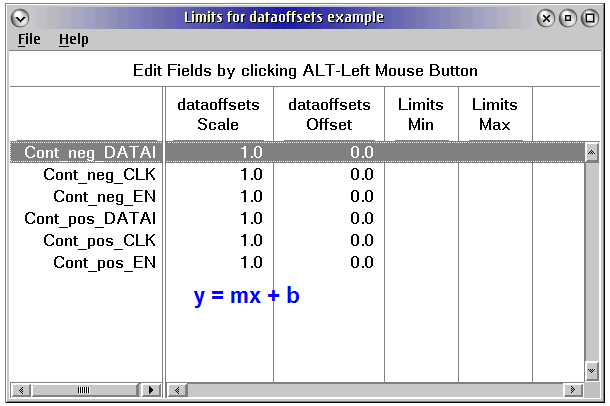
3) The limits get applied in the form of y = mx+b. The "dataoffsets Scale" is a scale factor that is
multiplied by the data and the "dataoffsets Offset" is an offset that is added to the data.
The offsets can be changed manually by selecting 'ALT+Left mouse button click' on the value you
want to change, or the table can be exported to a spreadsheet program for edit. To export the file,
select " File/Export CSV" from the table.
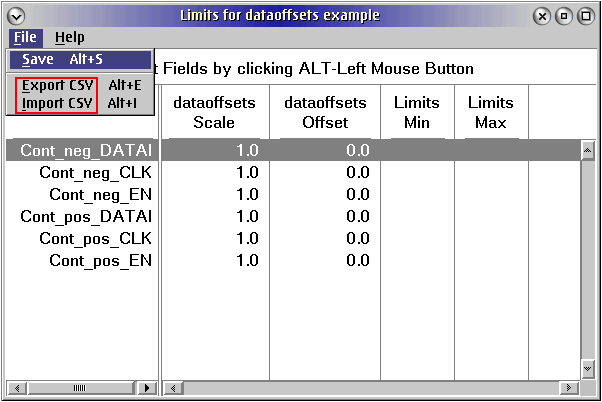
If the file is exported for edit, then it can be imported back to the table by selecting "File/Import CSV".
When finished creating/editing the offsets table, be sure to save it by selecting "File/Save".
Also save the test plan.
In the future whenever the testplan is opened, the saved data offsets will automatically load.
If you ever want to delete the data offsets, then select "Limits/Delete" from the test plan. Next, highlight and
select "dataoffsets". Once removed, be sure to re-compile your testplan before running.
*Whenever you change the dataoffsets, be sure to re-compile your testplan before running with your new
changes.

