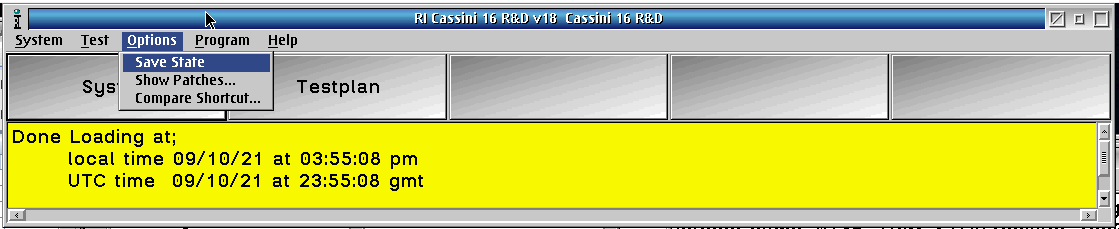When a Cassini application is launched with a fresh Guru ID, it will load the most recently saved Tester configuration (RiTesterDef) until a Default Tester can be assigned. This may cause unexpected behavior as the Tester may change based on when it was saved last. A Tester can be assigned to a Guru ID and loaded by default by following the procedure below.
To Assign a Default Tester:
1. Launch Cassini application from the Short Cuts button on Guru.
2. After the "Done Loading at;" message with the local and UTC time is shown in the message window, indicating Cassini application has completed it's initialization, choose Test > Tester to open the Activate Tester window. (See Figure 1)
3. Select a Tester configuration to activate from the list and choose Activate. (See Figure 2)
4. After the "Request in process - Loading Tester, please wait" dialog closes, choose Options > Save State. (See Figure 3)
5. The currently active Tester is now assigned as the Default tester for this Guru ID.
Figure 1: Cassini Test > Testers...
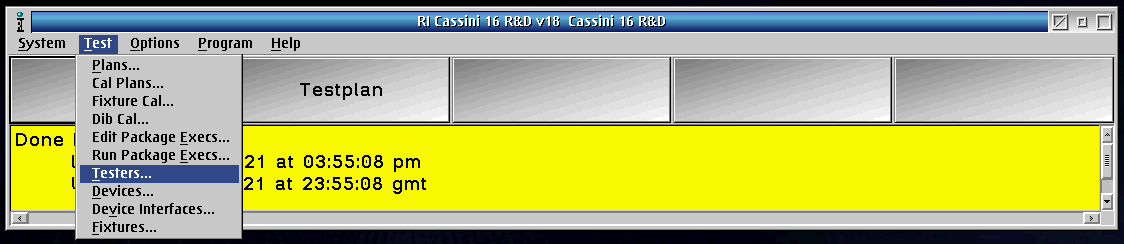
Figure 2: Activate Tester dialog
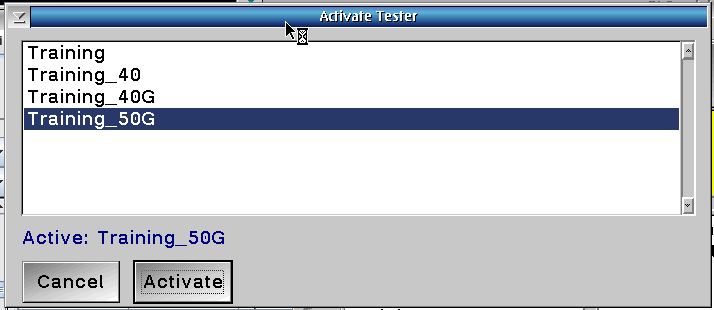
Figure 3: Options > Save State