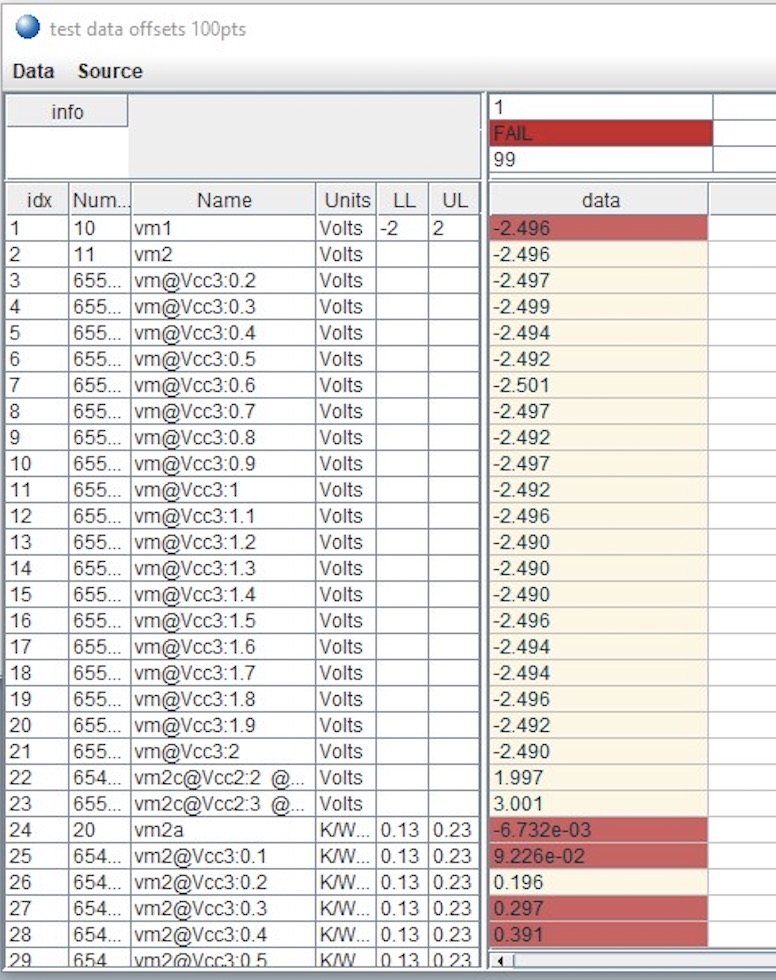Saturn for rTalk for Advantest SmarTest 8 is a Java application that controls Cassini TIMs from any supported operating system. This document focuses on the basic operations of the Saturn software with a RI8611A Cassini V93K CTH Infrastructure.
Reference:
Install or Upgrade rTalk for Advantest Smartest RPM on Linux https://roos.com/docs/RBEH-D53GUG?Open
To Diagnose Cassini with Saturn:
- Note: These steps require a Diag/Cal Plate for use with a specific configuration of installed TIMs.
- Launch Saturn and wait for "Tester Loaded." shown in the message window. If not already running, start a 20 minute timer to allow instruments to warm up.
- Unlatch the Fixture if it is attached and Latch the Diag/Cal Interface plate (from the Diagnostic Kit case).
- From Saturn app, choose apps > browse tester and confirm the Fixture is similar to "ACME bottomplate ##". If it is not active, choose check to initiate a system check.
- From Saturn app, choose apps > cassini, select cal exec and choose Launch App from the right mouse button menu.
- Choose File > Diag List and select the appropriate Diag list (likely "Acme Rev A").
- After waiting 20 minutes from a cold start, select ALL service plans (CTL+A or CTL+left mouse button click) and choose choose Run Selected from the right mouse button menu.
- If any FAIL results are found, follow the steps below to To View and Save Diagnostic Results. Send results to [email protected]. If all results PASS, proceed to release system to production or continue with calibration.
- Close the Diagnostic List window.
- Note: These steps require a valid SmartTest8 installation or access to a Diag/Cal system testplan
- Compile and Run a program with Cassini Macros with SmartTest8.
- Choose apps > cassini > testplan to view the graphical output of what the compiled code creates.
- (optional) To change testplans, choose testplan > load. (Avoid compiling and running in both user interfaces, stay in SmartTest8 unless specifically instructed by RI support).
To Calibrate Fixture (RiFixtureDef):
Note: These steps require a Fixture with Cal List to be active on the tester.
- From the Saturn launch window, choose apps > cassini and double click on cal exec to open the Cal Exec user interface.
- Choose Actions > Open List and choose the Cal List.
- (Optional) Choose File > Load Cal Kit and choose the appropriate entry. RiCalKit naming convention sets the date as the last valid cal date and should be checked if in the past. The Cal Kit contains the Open Coefficients and Noise Source ENR table and should be valid.
- Choose File > Calibration List and select the appropriate entry (likely "Acme Rev A")
- Follow the user prompts. These often require connecting PKZ#12 adapters to either a Power Sensor, SMA cable, and OSL standards. (See Figure 1 and Figure 2)
IMPORTANT: ALWAYS follow good RF connector hygiene and use a SMA Torque wrench when tightening and avoid rotating the inner cable, ALWAYS rotate the outer nut. - Repeat until the list is completed. Cal data is ONLY saved after every successful validate. If a validate fails, repeat all selected Cal plans.
To Calibrate System (RiCalList):
Note: These steps require a Calibration Kit and Diag/Cal Plate.
- From the Saturn launch window, choose apps > cassini and double click on cal exec to open the Cal Exec user interface.
- Choose Actions > Open List and choose the Cal List.
- Choose Actions > Load Cal Kit and choose the appropriate entry. RiCalKit naming convention sets the date as the last valid cal date and should be checked if in the past. The Cal Kit contains the Open Coefficients and Noise Source ENR table and should be valid.
- Choose Actions > Calibration List and select the appropriate entry (likely "Acme Rev A")
- Select pairs of testplans Cal/Validate by holding the CTL key and left clicking on each testplan name and choose Run Selected from the right mouse button menu.
- Follow the user prompts. These often require connecting PKZ#12 adapters to either a Power Sensor, SMA cable, and OSL standards. (See Figure 1 and Figure 2)
IMPORTANT: ALWAYS follow good RF connector hygiene and use a SMA Torque wrench when tightening and avoid rotating the inner cable, ALWAYS rotate the outer nut. - Repeat until the list is completed. Cal data is ONLY saved after every successful validate. If a validate fails, repeat all selected Cal plans.
To System Check:
- A system check should be performed after each change. "Remove TIM, check, Add TIM, check."
- From the Saturn launch window, choose apps > cassini and double click on tester browse to open the Test Browser window.
- Choose check and monitor the rtalk message window.
- Any changes should be reflected in the active configuration. Fixture and DeviceInterface should appear if attached and the ESN has valid cal data.
To Save CSV from the Cal Results:
- From the Cal List window, choose Actions > Results.
- From the Worksheet, choose Data > Save Csv to convert the data in the worksheet to a .csv file in the ~\RiApps\data directory.
NOTE: If the .csv file does not appear, install "python-is-python3" package. (root access may be required)
To Register a New Fixture:
- When a new Fixture is attached to Cassini, follow these steps to associate it with a Fixture Definition by saving Cal Data.
- From the Saturn launch window, choose apps > cassini > tester browse
- Choose Tester > Add Fixture Def and select the intended RiFixtureDef from the list.
- Choose Save Cal from the right mouse button menu with the Fixture instrument selected.
- When a new Device Interface Board (DIB) is attached to Cassini, follow these steps to associate it with a Fixture Definition by saving Cal Data.
- From the Saturn launch window, choose apps > cassini > tester browse
- Choose Tester > Add DIB Def and select the intended RiDibDef from the list.
- Choose Save Cal from the right mouse button menu with the Dut Interface instrument selected.
- When a replacement TIM is attached to Cassini, follow these steps to associate it with a Tester definition by saving Tester Def.
- From the Saturn launch window, choose apps > cassini > tester browse
- Choose Tester > save to associate the instrument serial numbers with the currently assigned names.
Figure 1: Saturn Tester Loaded (Ready)
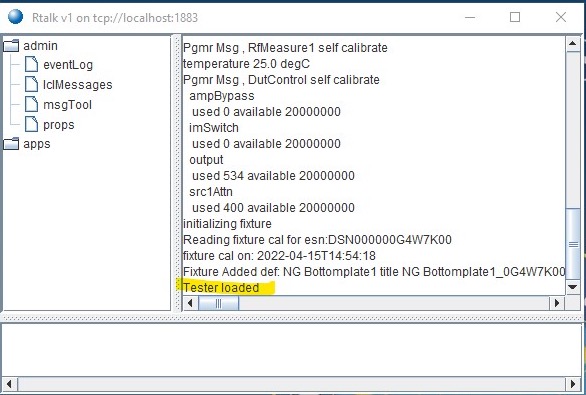
Figure 2: Close Saturn Application
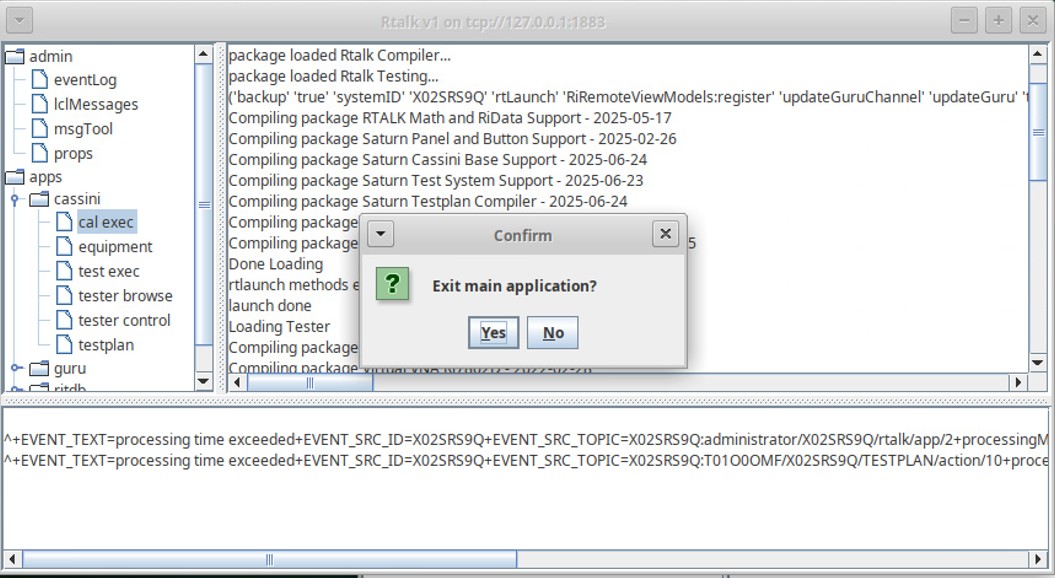
Figure 3: Saturn: apps > cassini > testplan > load
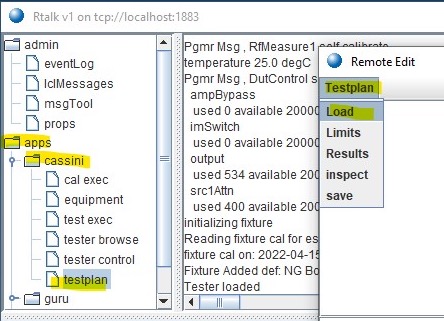
Figure 4: Testplan > Results (Worksheet)
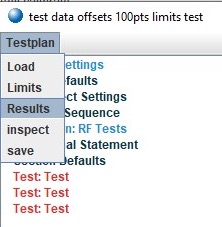
Figure 5: Worksheet Window
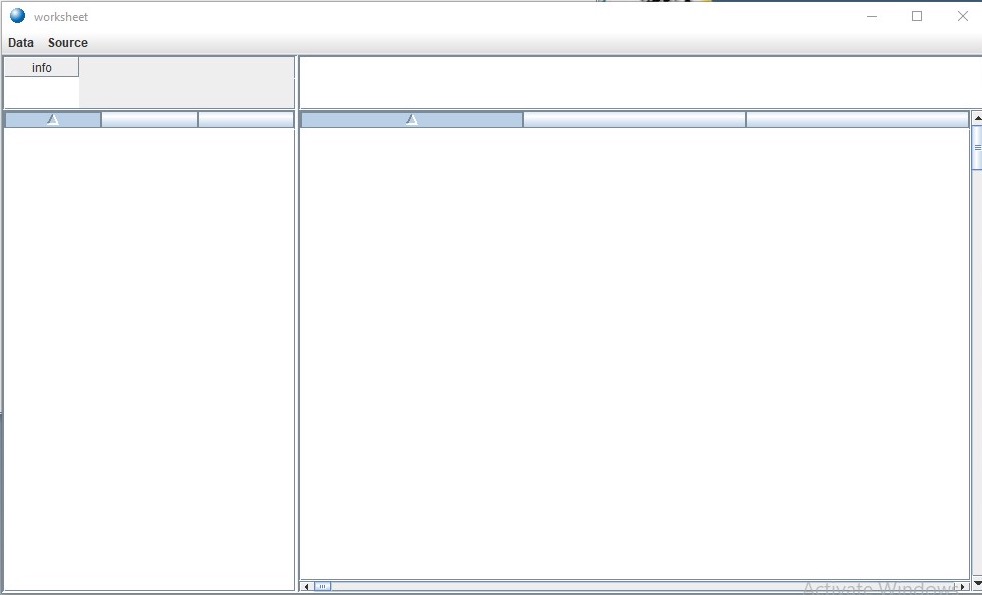
Figure 6: Worksheet with new values