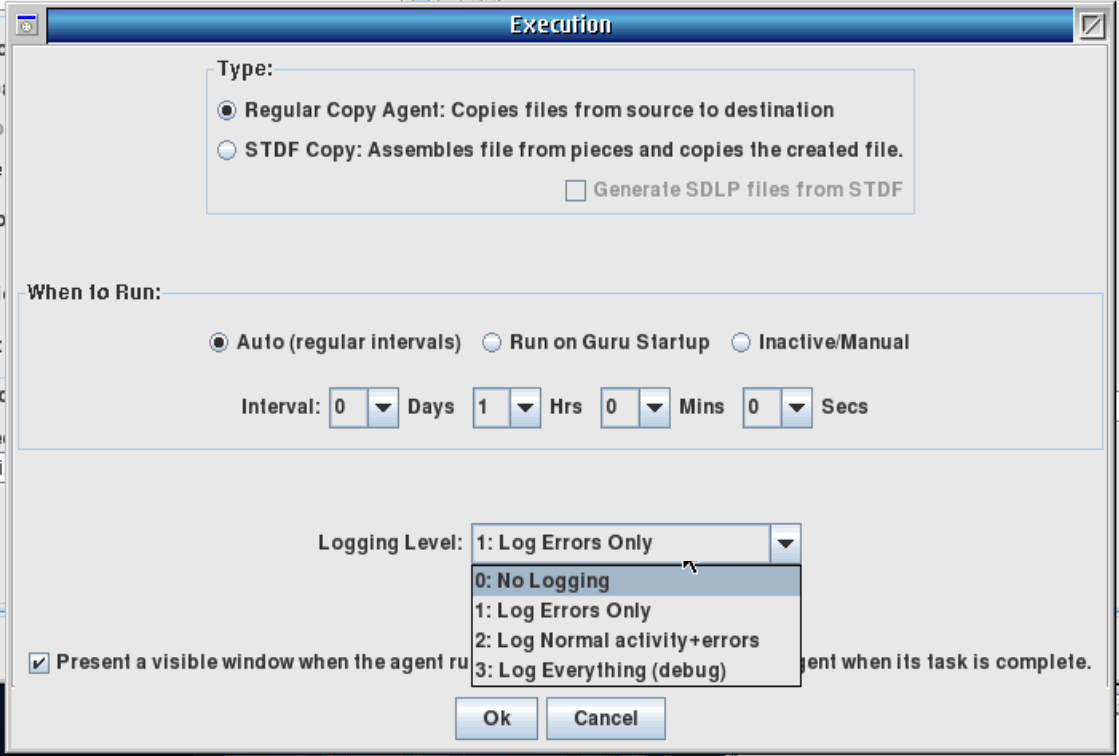Guru Agents provide a way to automatically move Guru Objects (Files, like STDF test data) from the "local" guru (i.e. Cassini System Controller) or "Guru Server" to a FTP location, local file system (including network mounted drives), or another Guru Server that is not already configured as a "Backup" Guru in the Address Book. Guru Agents are created and edited from the Guru Agent Editor application and usually automatically launched from the "Guru Agent" application.
Example Network Diagram
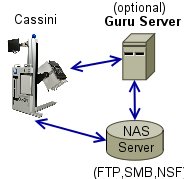
A Guru Agent can run directly from a Cassini System or from a Guru Server. If available, it is preferred that the agents are run from the Guru Server instead of from the system. This allows Guru to transfer data at it's own pace (via the "Backup" process), assuring that it doesn't impact test performance while still providing near real-time access to the data.
Agent Configuration Checklist
- Create Guru Agent - Once per System or Guru Server. See
 Guru Agent Editor User Guide for details.
Guru Agent Editor User Guide for details.
Example: "Source Guru, Destination FTP, Execution Type = STDF" - Network Settings- Share (FTP Username/password) or Mount Network Drive (SMB or NSF) locally (gets a drive letter, i.e. "Z:").
See Connecting a Network Share for details.
Connecting a Network Share for details. - Set Test Exec "Data" tab. See
 Administrative Tasks - Package Executive Management for details.
Administrative Tasks - Package Executive Management for details. - Prepare
 STDF Reconstruct Agent to use, if needed.
STDF Reconstruct Agent to use, if needed.
Verify Agent Functionality (Status)
Agents are intended to run transparently, with no visibility to the operator. You can verify that the Agent is running by finding recent data files in the destination (folder or FTP host). If data is not appearing, change the Logging Level from Execution | Settings menu to "2: Log Normal Activity and Errors" and use Guru Browser to find objects with "RiErrorLog" as the ObjectType.
Other Tips
Agents are highly advanced, there can be multiple Sources and Destinations configured in the same agent. See
The "STDF Copy Agent" waits for an "STDF Summary" record to appear before collecting and assembling the pieces into a single STDF file. The assembled pieces comprise the STDF header, detail, and summary. Typically (depending on handler behavior) the assembly will consist of 100 part sequences (or less).
Normally the Lot is completed when the user presses STOP on the Test Exec. However, it is possible for testing to be interrupted in such a way that the STDF Summary file is not created.
In this case, running an
Data log entries are stored in guru using the attribute: "ri.sys.ObjClass=RiDataLog". STDF and ATDF data can be distinguished by the ri.dlog.Format=STDFV4" or "ri.dlog.Format=ATDFV2" key value pairs.
Agents can also be used to deploy Released Testplans after an external review process. See documentation about "User Agents" for details.
Any agent can be run manually by starting "Guru Agent" from the Guru Apps button, select the agent from the list and press OK to run it once (locally). Change the "Show only for system" pull down menu to "-all-" to see every agent in Guru. The agent will run with whatever visibility settings are set by the agent.
NOTE: When an agent runs, it sets a flag on the data on the "local" guru, so the normally running agent will copy the data again. This is normally OK with the programs who process the data upstream because it can identify and discard/overwrite duplicate data. If duplicate data is a problem, be sure to run the Guru Agent from the "owner" of the agent (in your case, it may be the system guru or the Guru Server).
Use Guru Address Book for "Datalog" Type Connections
Datalogs can also be transferred by creating a Guru Server entry with type "Datalog" so all the data generated by the local applications will go to that Guru server, all the other Guru objects will go to the "Backup" Guru Server.
To enable Guru Agent logging:
- Open Guru Agent Editor
- Open Agent
- Choose Settings > Execution (See Figure 1)
- Change Logging Level to 2 or 3
- Choose Guru > Save'
- Use Guru Browser to view ri.sys.ObjClass = RiErrorLog and ri.sys.Name = CopyAgentLog. Then View Options > Attributes and Objects to view the log contents in the preview pane. Exported .GOB files can be viewed in any text editor by using Guru browser to export .gzp, rename the file extension to .zip, open the archive, then open any .GOB file with a text viewer like Notepad.
Figure 1: Execution > Logging Level